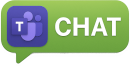How to Roll Back Windows 11 24H2 and Fix Licensed Tool Issues
Windows 11 24H2 Issue Affected Some of Our Licensed Tools: During the latest Windows update, our hardware fingerprint tools were affected and no longer work. Meanwhile, we are awaiting the proper update. Please check some workarounds that might help you in the short term.
Step-by-Step Guide to Roll Back Windows 11 24H2
The video titled "Windows 11 24H2 Uninstall and Rollback to Previous Version 23H2" provides a step-by-step guide on how to revert from Windows 11 version 24H2 to the previous version, 23H2. This process is useful if you encounter issues after updating or prefer the earlier version's features.
Key Steps Outlined in the Video:
- Accessing Recovery Options: Navigate to Settings > System > Recovery. Under Recovery options, select Go back.
- Providing Feedback: When prompted, choose a reason for the rollback to help Microsoft improve future updates.
- Preparing for Rollback: Review the information provided, noting that settings changes and app installations made after the update may be lost. Ensure your device is plugged in to prevent power loss during the process.
- Initiating the Rollback: Click Next, then Go back to earlier build to start the rollback. The system will restart and begin reverting to version 23H2.
- Post-Rollback Actions: After the process completes, verify that your files and applications are intact. Check for any updates or settings that may need reconfiguration.
Important Considerations:
- Time Limit: The option to roll back is typically available only within 10 days of installing the new version.
- Data Backup: It is advisable to back up important data before proceeding to prevent potential loss.
- Software Compatibility: Some applications installed after the update may need reinstallation.
For a detailed walkthrough, you can watch the full video here: Windows 11 24H2 Uninstall and Rollback to Previous Version 23H2.
Alternative Method: Using Advanced Startup Options
Access Advanced Startup:
- Hold down the Left Shift key on your keyboard.
- While holding the key, click Restart from the Start menu or the Power menu.
Boot into Recovery Mode:
- Your system will reboot and load the Advanced Startup Options menu.
Navigate to Uninstall Options:
- From the menu, select Troubleshoot.
- Next, click on Advanced options.
- Choose Uninstall Updates.
Choose the Update to Uninstall:
- Select Uninstall the latest feature update to remove Windows 11 24H2.
- Follow the prompts to confirm and begin the uninstallation process.
System Reboot:
- Once the uninstallation is complete, your system will restart and return to the previous version (23H2).
Temporary Workarounds for Licensed Tools
While waiting for the official update to address the hardware fingerprint tool issue, consider the following workarounds:
- Try using older versions of the affected tools that may still be compatible with version 23H2.
- Contact the tool providers for interim solutions or updates.
- Check for alternative tools or temporary methods to achieve similar functionality.